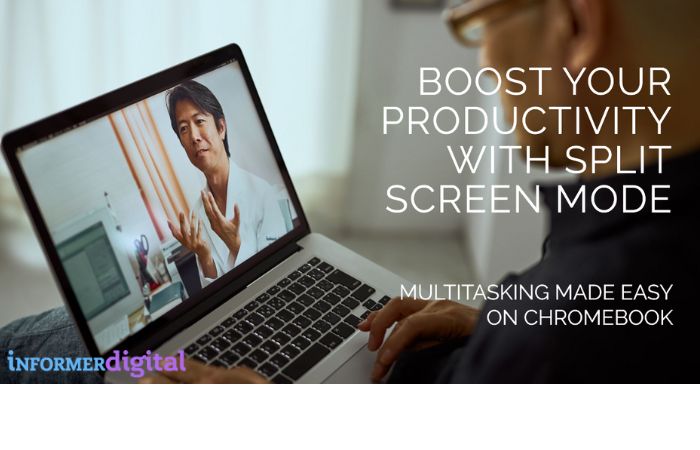Table of Contents
ToggleIntroduction
Do you often find yourself working on different tasks at the same time? If so, you’ll agree that knowing how to split the screen on a Chromebook is very useful. The split-screen setup helps to get more done on the computer, and if you find yourself switching between Windows and apps all day, it’s a convenient format.
The Advantages of Running Multiple Windows
There are many advantages of running multiple windows, but here are some of them, which is
- Multitasking Ability
- The screen will be cleaner.
Multitasking Ability
If we were to mention one of the main benefits of being able to split the screen on a Chromebook, one of them would be allowing you to multitask more effectively, meaning you can work on two tasks simultaneously, which is a real time-saver when you are pressured to multitask so you can multitask.
The screen will be cleaner.
Another benefit of having multiple windows open is that the Chromebook screen feels more disorganized when using two apps simultaneously and on a single task. Chrome Split Screen can be really helpful if you need to focus, especially since it allows you to work more efficiently and get better results.
5 simple Ways to Split Screen on a Chromebook
There are five ways to split your screen on a Chromebook. We’ll look at each one and explain how to use them.
Drop and drag
Drag and drop is a simple way to do a split screen on a Chromebook without keyboard shortcuts by simply dragging a window key from one side of the screen to the other. Drag until it snaps into its new position, and the screen splits in half.

Make Use of Keyboard Shortcuts
You can easily split the screen on a Chromebook using the app shortcuts whenever you’re on the app window.
- Press ” Alt + [“ to drag the window to the left when on an active window. Split Screen on Chromebook Using Keyboard Shortcuts
- To get another window on the right side of your Chromebook screen, click on that window to make it active and press “Alt + ].” Split Screen on Chromebook Using Keyboard Shortcuts
- To resize a window in split-screen mode, hover the mouse cursor over the center where the two windows meet. A slider will appear there. Now, grab the slider and move it to the direction you want the windows to resize automatically. Split Screen on Chromebook Using Keyboard Shortcuts.

Install and download the Dualless Extension.
How nice would it be to have an extension that allows you to quickly set up a split screen extension with the URL bar in the upper right corner along the way by splitting the entire screen in half? It may help if you have two or more tabs open; click on the one you want to display on one side of the screen, then click Dual Lace Extensions and select the size you want. You want your app to display its window, and the extension will display it immediately.
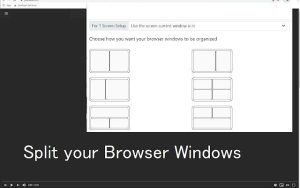
Select the Show Windows option.
How can I use the Show Windows button on my Chromebook to create a split screen? On other laptops, the Show Windows key is represented by a rectangle with two horizontal lines on the right. This button follows how to split the screen with the drag-and-drop option.
- Open the two apps you want to use on your split-screen
- Drag one of these two apps to where it says Drag here to use a split screen.
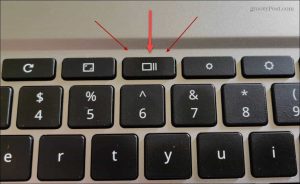
Chromebook Split Screen with the Maximise Button
The Maximise button can also be useful for making the window bigger.
You can also use it to split the screen on your Chromebook.
First, click the Maximise button on the title bar of an active window, and then an arrow will appear on both the right and left sides of the Maximise button. If you do, the window will be on the right side.
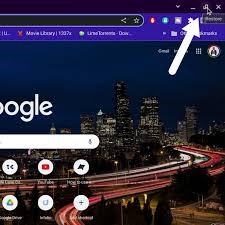
Why is my split screen not functioning properly?
- You may have accidentally turned off the split screen feature in your system settings.
- Your graphics drivers need to be updated. Outdated graphics drivers can cause split-screen problems.
- If you are using an older version of Windows, the split screen feature may need to be fixed.
- If the resolution or other display settings are changed, it can cause split screen problems.
- It’s also possible that the application you’re trying to use doesn’t support split screen.
These are just some of the reasons why your split screen is not working, but if none of these solutions works for you and you still have problems, I recommend you find out how certain features are implemented on a specific laptop model.
- Your Chromebook may be in tablet mode. To exit it, press the “Shift” key twice or click on the arrow icon at your laptop screen’s bottom left.
- The Chromebook split screen shortcut (Ctrl + Alt) is disabled by default on some models because it is easy for users to split their screens accidentally. To activate it, press and hold the “Ctrl” key and then tap the “Alt” key.
- Click the maximize button many times if you split the window.
Conclusion
These five methods can handle different windows simultaneously on a Chromebook. Hopefully, this article has given you an idea of how to split the screen on a Chromebook and some of the benefits of doing so. So, why not try it yourself and see how it works for you?
Related Post: How to send money on Snapchat – Easy Method